¶ Introduction
This document is a user guide for creating IFRC Who does What, Where (3W) project form on the GO-platform. The text and graphics provide a step by step guide with supporting definitions, explanations and pictures to make it easy to enter data, and use the system.
The "Who does What, Where" or 3w aims to map the global footprint of the Red Cross Red Crescent Movement. It is a global database of projects conducted by National Societies, IFRC and the ICRC, broken down by sector, location, budget and people targeted and reached. IFRC maintains 3W data to enhance coordination, improve disaster analysis and elevate speed and quality of its response.
The Go platform provides an elegant web interface to enter data about projects, and share that information with Movement colleagues and the public. A 3W project or activity can be created by navigating to the go.ifrc.org and clicking on the Create a Report button on the top right corner and selecting New 3W activity option. Only users who have an organizational account corresponding to IFRC, National Societies or ICRC can create a 3W project/ activity.
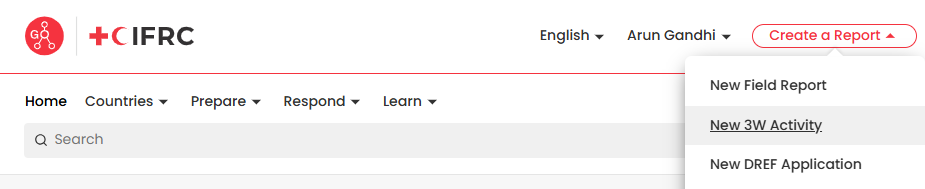
Upon clicking the New 3W activity option a new form will appear which the user has to fill in order to create a 3Wproject/ activity. Below is a detailed explanation of each field that appears:
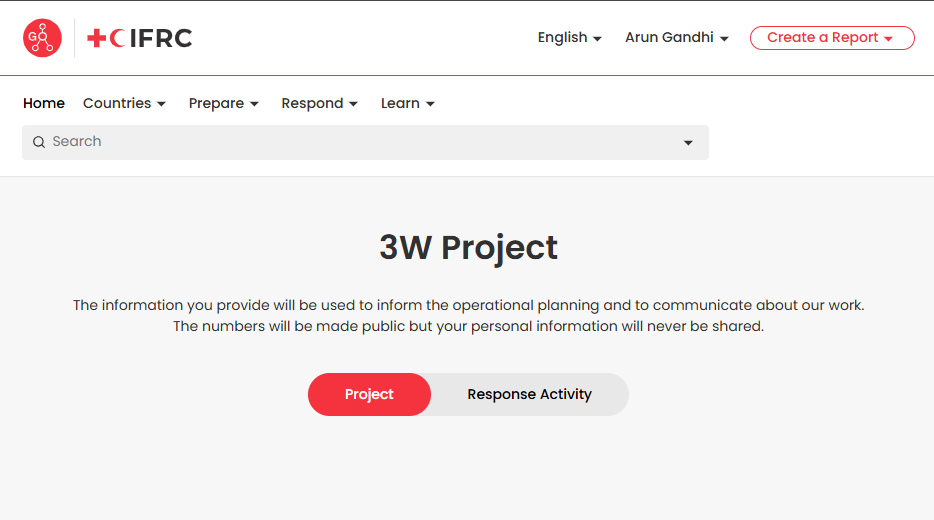
¶ 3W Project
- Reporting National Society: Select the National Society (or IFRC or ICRC) that is carrying out the project. It can be either the National Society where the disaster has taken place, or a different National Society that is carrying out a project in support of the response. This field provides a drop down menu to select the national Society. It is mandatory to enter data in this field.

- Contact Information: User need to mention the information of the person who should be contacted for any coordination matters related to the project. Users can enter the Name, Role and email of the contact person. This fields provides an input text field to enter the data. It is not mandatory to enter data in this field.

- Country & Region: Select the country where the disaster is taking place. Upon selecting the country, user will see a map of the country and the corresponding region/ district can be selected from the drop down menu on the top right side of the window. Users can select multiple regions where the response is taking place, or choose ‘All’ for all the regions/ districts. This field provides a drop down menu to select the country/ region and it is mandatory to enter data into this field.
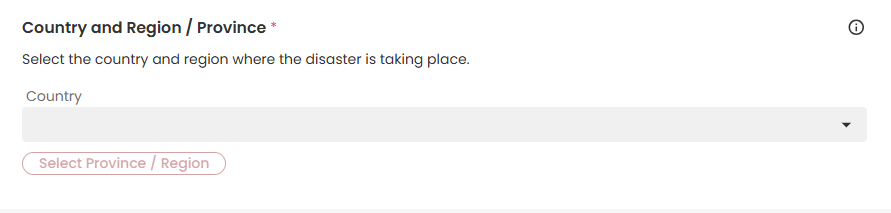
- Type of Operation/ Programme: Users need to enter both the Operation Type and Programme Type from the drop down list. Users can choose from the options Domestic, Bilateral and Multilateral. with regards to Operation Type users can choose from Programme or Emergency Operation. If you choose Domestic, Bilateral or Multilateral Programme, select Disaster Type that best fits the situation. This field provides drop down menu to select the Programme/ operation Type and it is mandatory to enter data into this field.
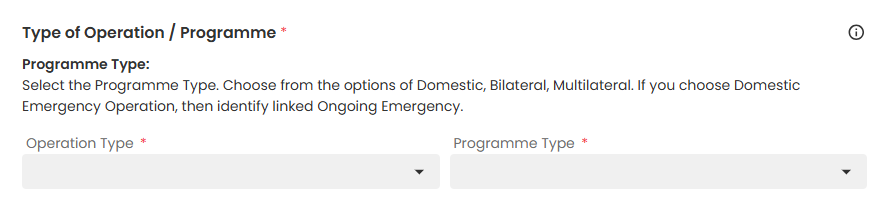
- Disaster Type: Users can choose from the Disaster Type that fits the situation. Disasters are often multifactorial. Please choose the type that makes most sense, recognizing that disasters are often the result of many complex factors.It provide a drop down menu to select the disaster type. It is mandatory to enter data into this field.

- IFRC Supported Operation/ Current Emergency operation: If you choose Emergency operation (Operation Type) - Domestic (Programme Type), then identify the linked IFRC Emergency Operation. If you choose Emergency operation (Operation Type) - Bilateral (Programme Type), then enter the Disaster Type. If you choose Emergency Operation (Operation Type) - Multilateral (Programme Type), then please identify the IFRC supported emergency operation. The input can be chosen from a drop down menu and it is mandatory to enter data into this field.
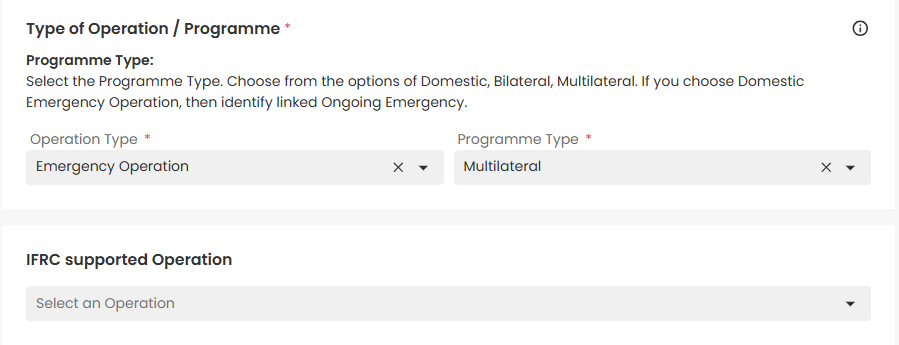
- Project Name: Please enter a name that differentiates your project from the other initiatives taking place in the response. The 3W system does not allow for duplicate projects with the same name, but please choose a descriptive and original title. This field provides input text field to enter the name of the Project and it is mandatory to enter data into this field.

- Project Description: Please enter a short narrative text about the project. Links can also be added to the description which may point to any public documentation if existing. It is not mandatory to enter data into this field.

- Sector and tagging: It presents two fields namely Primary Sector and Tagging. Choose the sector that best represents the project. This field is mandatory. The choices are as follows:
- CEA: Community Engagement and accountability is a set of communication and participation projects that help put communities at the center of the response.
- DRR: Disaster risk reduction is the concept and practice of reducing disaster risks through systemic efforts. It encompasses a broad range of projects – from ensuring that legislative and policy approaches reflect known hazards, to community-based initiatives and technical solutions such as early warning systems.
- Education: Educational programming for people affected by disasters.
- Health (public): Longer-term health projects that save lives and improve health outcomes.
- Livelihood and basic needs: Livelihoods are the capabilities, assets and projects required for generating income and securing a basic means of living.
- Migration: Aid and protection for migrants and displaced people, in countries of origin, transit and destination, whatever their legal status.
- NS Strengthening: Support to auxiliary role, strategy, governance and accountability; strengthening areas such as financial management, communications, fundraising; increase volunteer engagement; improve external relations; or ramp up their preparedness for responding to emergencies
- PGI: protection, gender and inclusion (PGI) in emergencies including sexual and gender-based violence and disability inclusion.
- Shelter: Immediate and long term shelter assistance including Non-Food items.
- WASH: Water, sanitation and hygiene support.
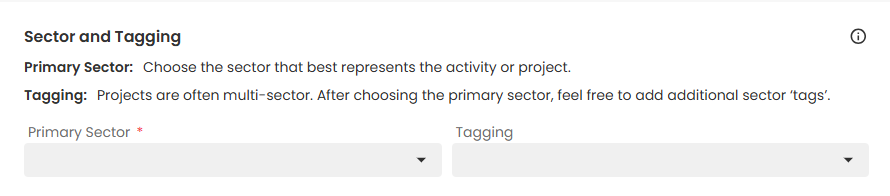
- Tagging: Projects are often multi sector. After choosing the primary sector, users can add additional tags using the drop down list provided under Tagging option. It is possible to add none, one or many tags using the definitions listed above. Make sure to add the tag “COVID-19” if the project or activity is related to the pandemic.
- Start and End Date: Choose the date when the work on the project began. Choose the date when the project is likely to end. This data is mandatory.

- Budget & Status: Enter the budget for tee project (affiliated with selected timeframe). The budget includes the total costs for the listed project. You can mark if the project is completed and in this case budget is renamed to “Actual Expenditure”. For Status users can choose between Planned, Ongoing and Completed. Planned means that the project has not started. Ongoing means that the project is already taking place. Completed means that the project took place in the past. Marking project as completed makes the budget field as a mandatory field.
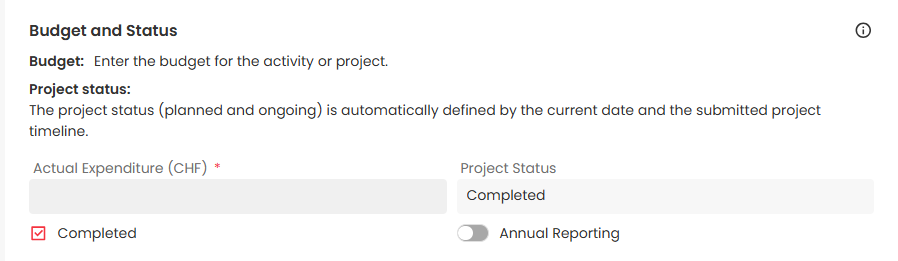
- People Targeted: Enter the number of people that the project plans to reach through the work. The options are: Male, Female, Other, and Total. Users can also select Annual reporting by toggling it. In this case you need to enter the data of Budget, People Targeted and people Reached.

- Services provided to the People: Please follow the Counting People Reached guidelines as establishing the Federation-wide Databank and Reporting System.

- Project Visibility: Users can choose from the options: RCRC movement, IFRC secretariat, Public and IFRC & NS. The IFRC only option limits viewing to only those vetted IFRC members who are logged into the GO platform and have the required permissions to view the data. Most programs should be in public mode, and we should only use the IFRC Only option in limited sensitive contexts where issues such as protection concerns are present.

After entering all the information in the fields specified above user can click on the Submit button to create a new 3W project. The 3W project created can also be viewed by clicking on the Account option that emerges when the user clicks his/her username situated on the top right corner of the webpage. The 3W forms then can be viewed by selecting the My Forms section.