The data from any GO API endpoint can be requested in 4 supported languages. This can be accomplished by setting an Accept_language request header in the request.
At the moment the GO API supports response in 4 languages and the value of the header should be a two letter language code you want to get the response in.
- en for English
- fr for French
- es for Spanish
- ar for Arabic
¶ Getting API response in a supported language in PowerBI/ Excel
To get the data in PowerBI/ Excel follow the steps as shown on the Using Authorization token page. For example if you want to get the API response in French you will have to enter the Accept Language header under the HTTP request header parameters option. Along with the Authorization token, you have to type Accept_Language in the box on the left hand side and in the right box type the two letter keyword (here “fr”) for the language in which you want to get the response.
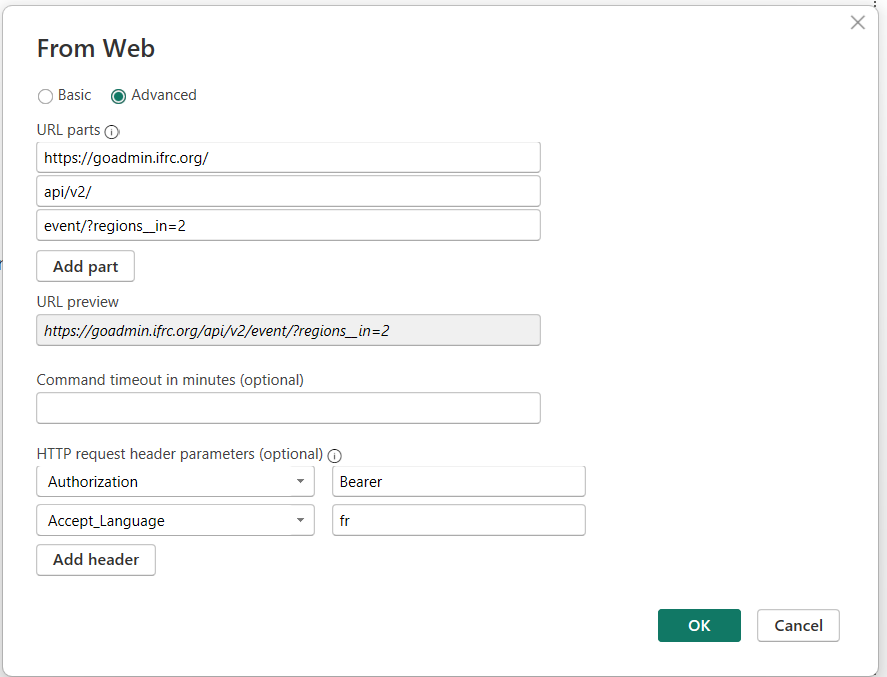
If the headers are entered correctly and the authorization token is valid then a new window called Power Query editor will open where the data can be organized/ transformed for visualization. Now we are able to see the data which this query is actually providing us. Since the chosen response is in French language you can see that the name of the countries will start appearing in French. Click on Close and Apply at the top of your Power Query editor window. Now our data is ready for building visuals.
To generate the API response in a supported language in python see the
Paginationsection and modify the python code accordingly.