¶ Introduction
IFRC GO’s admin page offers administration functionalities such as adding and editing documents and data much more extensively than is possible in the main page.
To visit the GO Admin site, go to https://goadmin.ifrc.org/
You will be asked to log in.
Note that the back end is only accessible to authorized users. If your credentials do not give you access but you need to use this admin section, please contact the regional IM focal points (see list under GO Contacts) or im@ifrc.org to upgrade your account permissions.
Sections on the admin page are categories, and each one lists all elements of IFRC GO that exist within that category.
For example, Countries lists all the countries, Emergencies lists all the emergencies registered in the platform, and so on.
Note that depending on your assigned admin rights, you may not be able to access all features of the Admin page.
Within each section, depending on your admin level, you are able to add a new element by pressing the Add button on the top right:

If you want to update an existing element, do not add a new version of it. Instead, make an edit to the current version. To edit an element, click its name and you will have access to all the data that it contains.
Filling all the fields is not mandatory, but the more detail you can provide, the better. Mandatory fields are highlighted by bold labels.
As categories can have hundreds or even thousands of entries, you can use the search function and filters to find the items you are looking for.
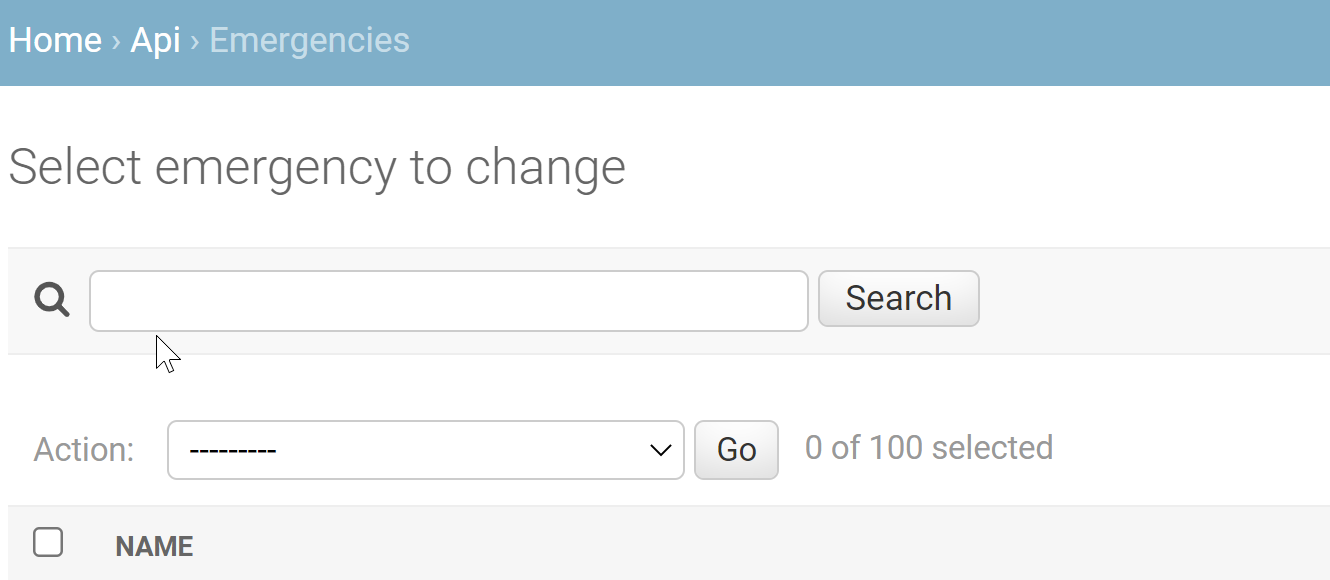
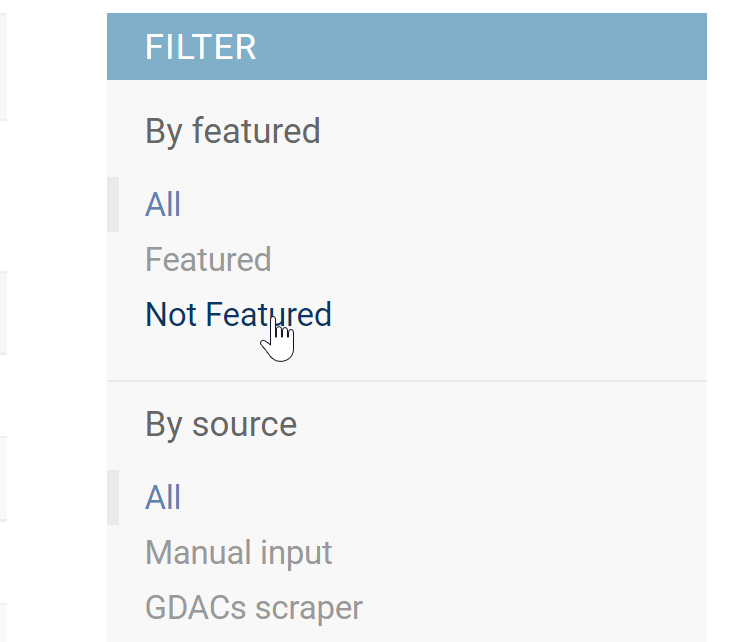
Always pay attention to the Visibility field associated with the entries. This is where you define who can view the data.
Choose between:
- Public
- Movement member
- IFRC
- IFRC and National Society
Do not delete anything unless you are 100% sure that's the correct action. When in doubt, contact your regional IM officer.
When editing a page, you need to save the data. You can save your progress in 3 different ways:
Save and add another- saves and adds a new entrySave and continue editing- Saves and continues editing the same entrySave- saves and returns to the previous page